Receipt Handling
Capturing receipts with Chrome River - The possibilities are endless!
Best practices for receipt image capture
Receipt attachment options
It is important to be familiar with all of the receipt attachment choices and to promote the best options for particular situations required by your employees. These are just some of the solutions available:
- Airline, hotel and car receipts received via email should simply be forwarded to the Chrome River receipt email address
- Executive assistants may be interested in the Scan and Crop features ideal for loading a large number of paper receipts at once
- For individual paper receipts, the ‘CR Snap’ mobile app or Direct Upload are most useful
- All options are documented within the Chrome River Help application in the article titled ‘Add Images’
Optimizing receipt data extraction
Chrome River’s Optical Character Recognition (OCR) functionality is a valuable feature offered to minimize the manual entry of receipt data. The OCR data extraction process attempts to identify and populate each of the following fields on your expense form:
- Date
- Amount
- Currency
- Merchant
- Expense Type (this is achieved by searching for key words on the receipt, (e.g. if the word “hertz” is detected, the expense will be automatically assigned to Car Rental)
Full data extraction is nearly always achievable if the image falls under our best practice guidelines.
![]() See the guidelines for optimal character recognition (OCR) data extraction here
See the guidelines for optimal character recognition (OCR) data extraction here
Factors that can affect success include: quality of the image,background within the image, legibility, condition of the receipt, and in some cases, the layout of the receipt (receipts from merchants that present data in an orthodox format have a much better chance of successful extraction). Consequently, the process may accurately extract all 5 fields or only some of these fields. The good news is that the user can easily add or correct them on the expense form. Here are some examples:
- Meal receipts with a hand-written tip amount - we may only be able to retrieve the total prior to the tip (although this capability continues to improve!)
- If the name of the merchant on the receipt is ambiguous, we may choose a different value to be the name as the merchant
Rest assured that Chrome River is constantly striving to move as close to 100% accuracy as possible. To that end, our OCR engine is in a state of continual iterative improvement. As new receipt formats and key words are identified, the OCR engine is adjusted to accommodate these.
TIP: It’s a good idea to set the expectation with your users that while the auto-population of expense data is a valuable convenience to reduce manual entry, factors outside the control of our OCR process can sometimes affect its accuracy. The user can easily correct any of these fields on the expense form.
Receipt image processing
Regular receipts
Typical processing time to receive the image, perform OCR extraction and deposit the image into the user’s Receipt Gallery is less than 5 minutes from time of receipt at the Chrome River servers. Factors that can impact the processing time:
- User is not online when email is sent from the phone
- Network routing delays during transfer to the Chrome River server
- Load on the Chrome River receipt batch processors. We constantly monitor and adjust the performance of these processes however longer times can occasionally occur
Your users may notice that a receipt image can appear in the user’s Receipt Gallery prior to the OCR process being completed. The OCR process may still be working in the background so it’s prudent to allow at least 10 minutes for the data extraction to occur. If the user attempts to create an expense from the image in the few minutes before the OCR process has completed, the five fields may not be populated.
TIP: The time for a receipt to appear and for expense fields to be auto-populated will be more noticeable during your testing of the system because you will naturally want to see the result as quickly as possible. In a live environment, most users will load receipts as they are incurred and complete their expense report much later, so even a delay of an hour will rarely be noticeable or a concern to your users.
Itemized hotel receipts (for customers that implement Chrome River FOLIO)
The FOLIO process utilizes template receipt formats for all of the most popular hotel chains around the world. Hotel bills from these vendors will therefore process much faster than smaller boutique hotels which require additional processing:
- Common hotel chains: Average processing time to receive the hotel bill, perform OCR extraction and deposit the image into the user’s Receipt Gallery is around 15 minutes from the time of receipt at the Chrome River servers.
- Less common/boutique hotels: Processing time to receive the hotel bill, perform OCR extraction and deposit the image into the user’s Receipt Gallery can be up to 3 hours from the time of receipt at the Chrome River servers.
FOLIO process:
After the hotel bill is fully processed by the OCR engine it will be identified as a “Hotel Folio Receipt” in the Receipt Gallery instead of simply “Receipt”. The “itemized” icon will only appear once the processing has been completed. Once processing is completed the itemized icon will be visible and itemized entries will be shown. If the receipt is ultimately identified as not being a valid original hotel bill, the label will change back to “Receipt”.
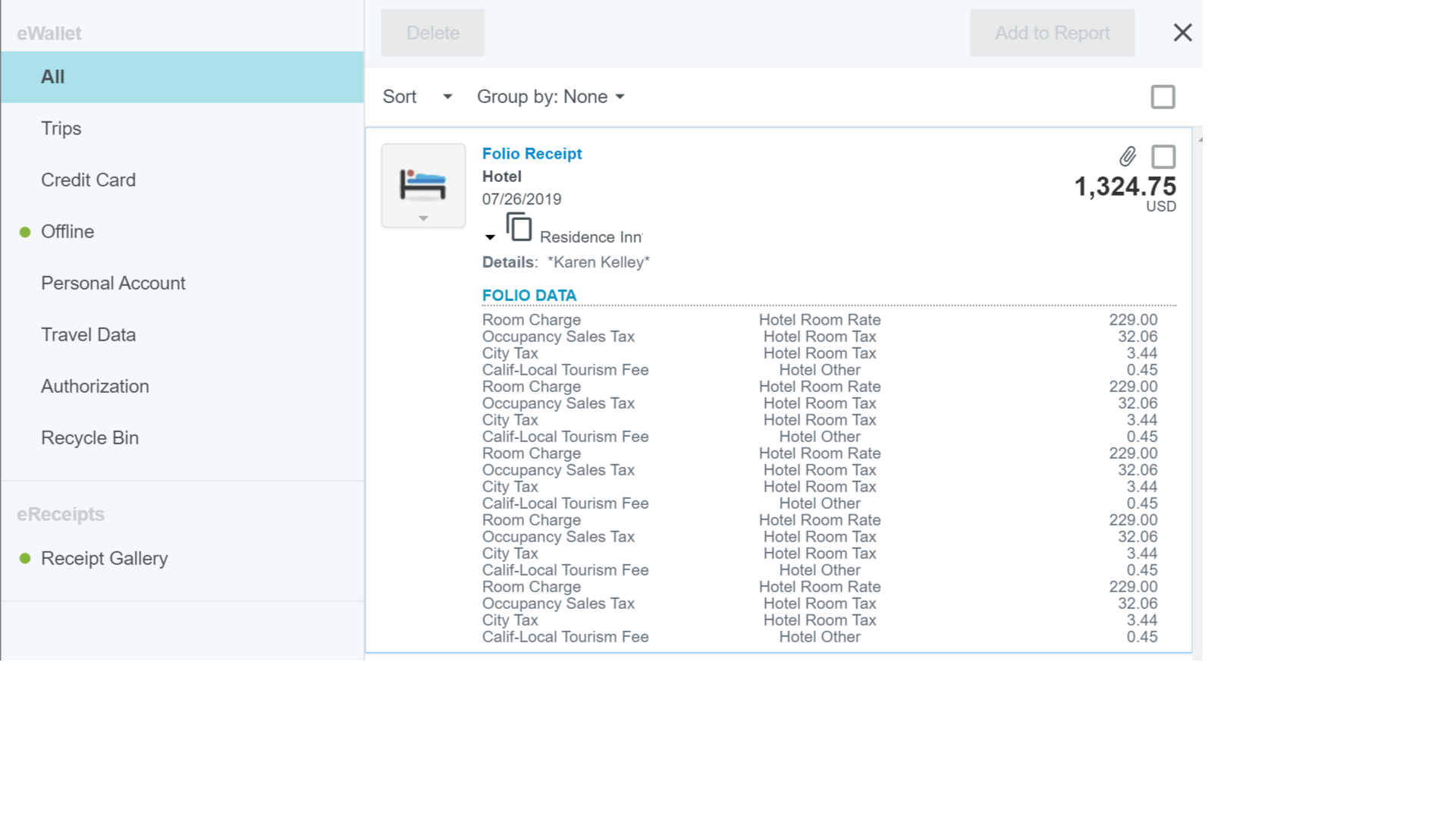
TIP: Itemization will only occur if the image forwarded via email is the original hotel bill (PDF or HTML email), sent by the vendor. If the user sends a scanned or photographed copy it will likely be processed as a regular receipt and therefore may not be itemized.
TIP: Itemization will only occur if only one hotel bill is sent per email. If there are multiple hotel bills in the same email they will each be treated as regular receipts.